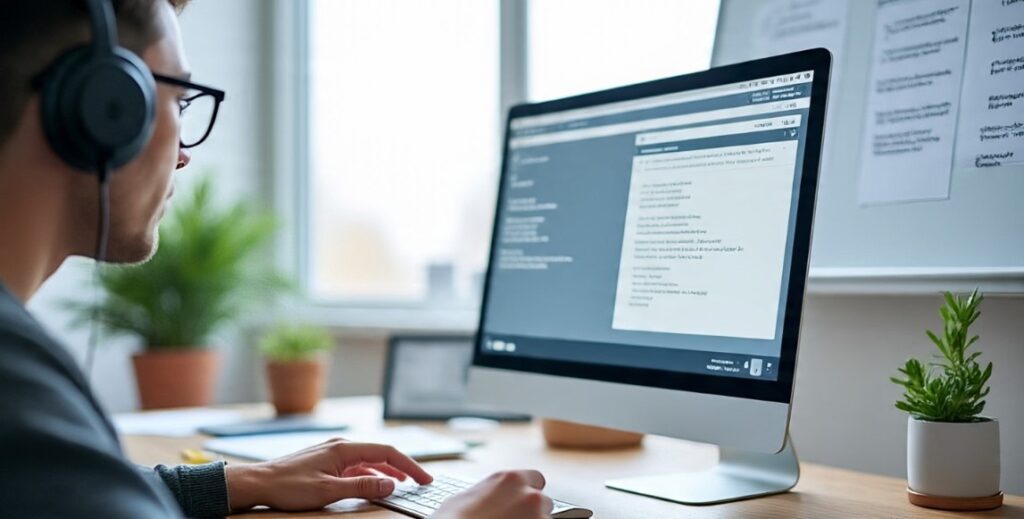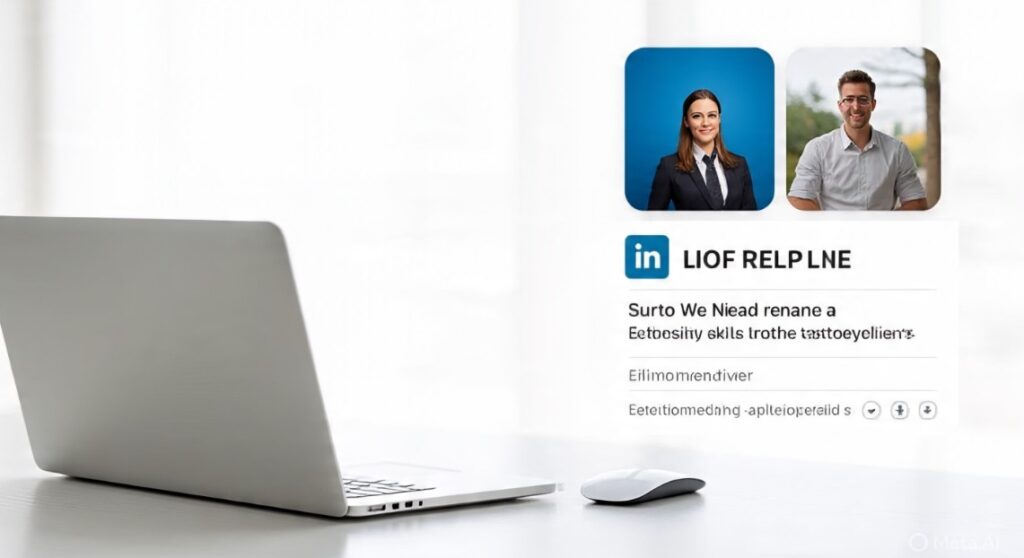Fixing slow performance and lagging on Windows can be incredibly frustrating, but it doesn’t have to be a constant battle. This comprehensive guide provides a step-by-step approach to identifying and resolving the root causes of sluggishness in your Windows system, helping you reclaim speed and efficiency. We’ll cover everything from simple tweaks to more advanced troubleshooting techniques, ensuring your Windows experience is smooth and responsive.
Understanding the Causes of Slow Performance and Lagging on Windows
Before diving into solutions, let’s explore why your Windows PC might be running slow. Several factors can contribute to sluggish performance, from software issues to hardware limitations. Identifying the culprit is the first step towards a speedy recovery.
Overloaded Resources: The Bottleneck Effect
Running too many programs simultaneously can overwhelm your computer’s resources, leading to noticeable slowdowns. Your CPU, RAM, and hard drive can become overloaded, causing applications to freeze, lag, or respond slowly. Prioritizing essential programs and closing unnecessary ones can significantly improve performance.
Cluttered Hard Drive: Space Constraints
A hard drive nearing full capacity can drastically impact performance. The system struggles to read and write data efficiently, resulting in sluggishness and delays. Regularly deleting unnecessary files and moving large files to external storage can free up valuable space.
Malware and Bloatware: Hidden Resource Hogs
Malware and bloatware (pre-installed apps you don’t use) run silently in the background, consuming system resources without your knowledge. These unwanted programs can severely impact performance, leading to lags and freezes. Regular malware scans and uninstalling unnecessary apps are crucial for maintaining system health.
Outdated Drivers and Software: Compatibility Issues
Outdated drivers and software can cause compatibility problems, leading to slowdowns, crashes, and other performance issues. Keeping your drivers and software updated is essential for optimal performance and stability. Outdated graphics drivers, for example, can significantly impact gaming performance.
Windows Updates: The Double-Edged Sword
While Windows updates are essential for security and stability, they can sometimes introduce bugs or conflicts that negatively affect performance. If you experience slowdowns after an update, consider rolling back to a previous version or investigating potential driver conflicts.
Overheating: Thermal Throttling
Excessive heat can cause your CPU or GPU to throttle, reducing performance to prevent damage. Dust buildup, poor ventilation, or a faulty cooling system can lead to overheating. Regular cleaning and ensuring proper ventilation are vital for preventing thermal throttling.
Too Many Startup Programs: Slow Boot Times
Numerous applications automatically launching at startup can significantly slow down your boot process. Managing startup programs and disabling unnecessary ones can reduce boot times and improve overall system responsiveness.
Fixing Slow Performance and Lagging on Windows: A Step-by-Step Guide
Now that we’ve identified potential culprits, let’s tackle practical solutions. These steps are applicable to both Windows 10 and Windows 11, and many are beneficial for low-end PCs as well.
1. Free Up Disk Space: Decluttering Your Drive
A cluttered hard drive is a major contributor to slow performance. Follow these steps to reclaim valuable space:
- Use Storage Sense (Settings > System > Storage): This built-in Windows feature automatically deletes temporary files and other unnecessary data.
- Run Disk Cleanup (search for ‘Disk Cleanup’): Select your C: drive and choose the files to delete, such as temporary files and Recycle Bin contents.
- Uninstall Unused Apps (Settings > Apps > Apps & features): Remove applications you no longer use to free up space and reduce resource consumption.
- Move Large Files: Transfer large files like videos and photos to an external hard drive or cloud storage service like OneDrive or Google Drive.
- Use a Third-Party Cleaner: Consider using a reputable third-party disk cleanup utility like CCleaner (use cautiously and only from trusted sources) to remove junk files and registry entries.
Aim to keep at least 20% of your hard drive free for optimal performance. This allows the system to breathe and operate efficiently.
2. Disable Startup Programs: Streamlining Your Boot Process
Many applications automatically launch at startup, consuming resources and slowing down your boot process. Here’s how to manage startup programs:
- Open Task Manager (Ctrl+Shift+Esc): Navigate to the Startup tab.
- Review Startup Impact: Examine the ‘Startup impact’ column to identify high-impact programs.
- Disable Unnecessary Programs: Right-click on high-impact programs and select ‘Disable’. Be cautious; don’t disable essential system services or antivirus software.
- Consider Autoruns: For more advanced control, use the free Autoruns utility (from Microsoft) to manage startup items.
Disabling unnecessary startup programs can significantly reduce boot times and improve overall system responsiveness.
3. Update Drivers and Windows: Ensuring Compatibility
Outdated drivers and a buggy Windows update can cause freezing, slowdowns, and other performance issues. Here’s how to address this:
- Check for Windows Updates (Settings > Windows Update): Install all available updates, including optional updates.
- Update Drivers: Open Device Manager (right-click Start), check for yellow warning icons indicating outdated or problematic drivers, and update them.
- Update Graphics Drivers: For optimal gaming performance, download the latest drivers directly from your graphics card manufacturer’s website (NVIDIA, AMD, or Intel).
- Roll Back Updates (if necessary): If a recent update caused performance problems, try rolling back to a previous version (Settings > Windows Update > Update history > Uninstall updates).
Keeping your drivers and operating system up-to-date is crucial for stability and performance.
4. Scan for Malware: Eliminating Hidden Threats
Malware can silently consume system resources, leading to slowdowns, freezes, and other performance issues. Perform regular scans to identify and remove any threats:
- Run Windows Defender: Use Windows Security (search for ‘Windows Security’) to run a full system scan.
- Use a Third-Party Scanner: Consider using a reputable third-party antivirus or anti-malware program, like Malwarebytes, for a second opinion.
- Uninstall Bloatware: Remove any pre-installed apps you don’t use (Settings > Apps > Apps & features).
Regular malware scans are essential for maintaining system health and preventing performance issues.
5. Optimize Performance Settings: Fine-Tuning Your System
Windows’ visual effects can strain low-end PCs. Optimize settings to improve performance:
- Adjust Visual Effects (search for ‘performance’ and select ‘Adjust the appearance and performance of Windows’): Choose ‘Adjust for best performance’ or manually disable unnecessary visual effects like animations and shadows.
- Power Settings (Settings > System > Power & battery): Select ‘Best performance’ for desktops or ‘Balanced’ for laptops.
These adjustments reduce the load on your CPU and GPU, resulting in noticeable performance improvements.
6. Defragment Your Hard Drive (HDD Only): Optimizing Data Access
If you’re using a traditional hard disk drive (HDD), fragmented files can slow down data access. SSDs don’t require defragmentation as they handle data differently. To defragment an HDD:
- Open Defragment and Optimize Drives (search for ‘defragment’): Select your C: drive and click ‘Optimize’.
Run defragmentation monthly for HDDs to maintain optimal performance. SSDs don’t need this.
7. Check Resource Usage: Monitoring System Performance
High CPU, RAM, or disk usage can indicate performance bottlenecks. Use Task Manager to monitor resource usage:
- Open Task Manager (Ctrl+Shift+Esc): Go to the ‘Performance’ tab to monitor CPU, RAM, and disk usage.
- Identify Resource-Intensive Processes: Check the ‘Processes’ tab to identify applications or processes consuming excessive resources.
- End Unnecessary Tasks: Right-click on unnecessary tasks and select ‘End task’. Avoid ending essential system processes.
If disk usage is consistently high (near 100%), it might indicate a failing hard drive. Use a tool like CrystalDiskInfo to check your hard drive’s health.
Advanced Troubleshooting for Persistent Lag
If your PC remains sluggish after trying the above steps, you may need to delve into more advanced troubleshooting techniques:
Check Hardware Health: Identifying Hardware Problems
Use monitoring tools like HWMonitor to check CPU and GPU temperatures for signs of overheating. Also, use CrystalDiskInfo to assess the health of your hard drive.
Test RAM: Detecting Faulty Memory
Run MemTest86 to check for faulty RAM. Bad RAM can cause various performance issues, including slowdowns and crashes.
Update BIOS: Updating the Motherboard Firmware
Check your motherboard manufacturer’s website for BIOS updates. Updating the BIOS can sometimes resolve performance issues related to hardware compatibility.
Reinstall Windows: A Fresh Start
As a last resort, consider reinstalling Windows. This will restore your system to a clean state and eliminate any lingering software problems. Remember to back up your important data before proceeding.
Conclusion: Maintaining Optimal Performance
Fixing slow performance and lagging on Windows requires a multi-faceted approach. By following the steps outlined in this guide, you can identify and address the root causes of sluggishness, significantly improving your system’s speed and responsiveness. Remember that regular maintenance, such as cleaning up your hard drive, updating drivers, and running malware scans, is crucial for preventing future performance issues. For persistent problems, don’t hesitate to consult online forums or seek professional assistance.
“A well-maintained computer is a happy computer.” – Anonymous Tech Expert
Remember to always back up your important data before making significant system changes. For more in-depth information and troubleshooting tips, refer to resources from reputable tech websites like Tom’s Hardware and PC Gamer.
For additional support, consider seeking help from online communities like r/techsupport on Reddit. They offer valuable insights and troubleshooting advice from experienced users.
| Issue | Solution |
|---|---|
| Slow Startup | Disable Startup Programs |
| High Disk Usage | Free Up Disk Space |
| Game Lag | Update Graphics Drivers |
| Frequent Freezes | Scan for Malware |
| Overall Slowdown | Update Windows |