you’re racing against a deadline, fingers flying across the keyboard, or maybe you’re deep in a gaming session, when—bam!—your screen turns a menacing shade of blue, freezes, and throws up a wall of cryptic text. That’s the Blue Screen of Death (BSOD), and it’s like your Windows PC is screaming, “I can’t handle this anymore!” It’s a moment that can make your heart sink, especially if you’re worried about losing unsaved work or damaging your hardware. If you’ve ever wondered, “Why does my Windows 11 laptop crash randomly?” or “How do I fix the ‘critical process died’ error on Windows 10?” you’re not alone. This guide is your lifeline to understanding, fixing, and preventing BSODs on Windows 10 and 11.
BSODs can feel like a digital disaster, but they’re not the end of the world. Whether you’re troubleshooting a specific stop code or trying to recover files without a hitch, we’ve got you covered with practical, step-by-step solutions. We’ll dive into common causes, decode those pesky error messages, and share tips to keep your system running smoothly. From “how to fix Blue Screen of Death Windows 10 stop code” to “steps to recover from Blue Screen of Death without data loss,” this guide is packed with everything you need to conquer the BSOD blues.
What Is the Blue Screen of Death (BSOD), Anyway?
The Blue Screen of Death is Windows’ way of pulling the emergency brake when something goes critically wrong. It’s like your computer saying, “I’m out!” to avoid frying itself. When a BSOD hits, you’ll see a blue screen with a sad face 😞, an error message, and a stop code like CRITICAL_PROCESS_DIED, MEMORY_MANAGEMENT, or IRQL_NOT_LESS_OR_EQUAL. That stop code is your first clue to what’s gone haywire. Think of it as a diagnostic code from your car’s mechanic—it’s not the full story, but it points you in the right direction.
BSODs happen when Windows detects a problem it can’t recover from, like a rogue driver, a failing hard drive, or a corrupted system file. The system crashes to protect itself from further damage, but that doesn’t make it any less frustrating. Whether you’re dealing with a one-off crash or “frequent Blue Screen crashes on Windows 11,” understanding the cause is key to fixing it. Let’s break down why these crashes happen and how to tackle them.
What Causes a BSOD?
BSODs can feel like they come out of nowhere, but they’re usually triggered by specific issues. Imagine your PC as a busy kitchen—if one ingredient is spoiled or the oven’s too hot, the whole recipe falls apart. Here are the most common culprits behind BSODs:
- 🧩 Outdated or Faulty Drivers: Drivers are like translators between your hardware and Windows. If they’re outdated or buggy, especially for graphics cards, network adapters, or storage devices, you might see errors like SYSTEM_THREAD_EXCEPTION_NOT_HANDLED.
- 🔥 Overheating: Dust-clogged vents, overclocked components, or a laptop sitting on a blanket can push your CPU or GPU to overheat, causing crashes.
- 🧠 Faulty RAM or Hard Drives: Bad memory modules or a failing drive can corrupt data, leading to stop codes like MEMORY_MANAGEMENT.
- 🦠 Malware or Corrupted Files: Viruses or broken system files can disrupt critical processes, triggering errors like CRITICAL_PROCESS_DIED.
- ⚙️ Incompatible Software or Updates: A new app or a buggy Windows update can clash with your system, especially on Windows 11, which has stricter hardware requirements.
- 🔌 Power Issues: Faulty power supplies or incorrect power settings on laptops can cause instability.
If you’re asking, “What causes random Blue Screen of Death on Windows 11 laptop?” it’s often a mix of these factors, with driver compatibility and overheating being top suspects. The good news? Most BSODs are fixable with a bit of detective work.
How to Fix the Blue Screen of Death (Step-by-Step)
Fixing a BSOD is like solving a puzzle—you need to gather clues, test solutions, and stay calm. Below, we’ll walk you through a detailed process to troubleshoot BSODs on Windows 10 and 11, including how to handle specific stop codes. These steps are designed to work for most errors, from “CRITICAL_PROCESS_DIED” to “SYSTEM_SERVICE_EXCEPTION.”
✅ 1. Restart in Safe Mode
Safe Mode is your best friend when your PC is acting up. It loads Windows with only the bare essentials, reducing the chance of another crash while you troubleshoot. Here’s how to get there:
- Restart your PC and press F8 or Shift + F8 during boot to access the Advanced Boot Options. If that doesn’t work, hold the power button for 10 seconds twice to force the Windows Recovery Environment (WinRE).
- Navigate to Troubleshoot > Advanced Options > Startup Settings and select Safe Mode with Networking to keep internet access for updates or downloads.
Once in Safe Mode, you can update drivers, run scans, or back up files without the system crashing. For a full guide, check Microsoft’s Safe Mode tutorial.
✅ 2. Note the Stop Code
The stop code on the BSOD screen is your roadmap to a fix. It might say something like Stop Code: MEMORY_MANAGEMENT or Stop Code: IRQL_NOT_LESS_OR_EQUAL. Jot it down or snap a photo with your phone. This code helps you pinpoint the issue when searching for solutions.
For example, CRITICAL_PROCESS_DIED often points to a failed system process, while SYSTEM_SERVICE_EXCEPTION might indicate a driver conflict. You can look up your stop code on Microsoft’s BSOD error code reference or forums like r/techsupport for community advice.
✅ 3. Update or Reinstall Problem Drivers
Drivers are the backbone of your PC’s communication system, and when they go wrong, BSODs follow. A bad graphics driver, for instance, might cause a VIDEO_TDR_FAILURE. Here’s how to check and fix drivers:
- Right-click Start and select Device Manager.
- Look for devices with a yellow warning triangle, which signals a problem.
- Right-click the device, choose Update Driver, and select Search automatically for drivers.
- For critical components like graphics cards, download the latest drivers directly from the manufacturer: NVIDIA, AMD, or Intel.
If a recent driver update caused the BSOD, go to Device Properties > Roll Back Driver to revert to the previous version. For example, if you updated your NVIDIA driver and started seeing SYSTEM_THREAD_EXCEPTION_NOT_HANDLED, rolling back might fix it.
✅ 4. Run SFC and DISM (System File Repair Tools)
Corrupted system files can wreak havoc, causing errors like CRITICAL_PROCESS_DIED. Windows has two powerful tools to fix this: System File Checker (SFC) and Deployment Image Servicing and Management (DISM). Here’s how to use them:
Open Command Prompt as Administrator (search for “cmd,” right-click, and select Run as Administrator). Then run:
sfc /scannowThis scans and repairs corrupted system files. If problems persist, run:
DISM /Online /Cleanup-Image /RestoreHealthDISM restores system health by downloading clean files from Microsoft’s servers. These tools are lifesavers for fixing file-related BSODs. Learn more at Microsoft’s SFC and DISM guide.
✅ 5. Check for Windows Updates
Sometimes, a BSOD is caused by a known bug that Microsoft has already patched. Keeping Windows updated can prevent or fix crashes. Here’s how:
- Go to Settings > Windows Update > Check for updates (Windows 11) or Settings > Update & Security > Windows Update (Windows 10).
- Install any pending updates, including optional driver updates.
- If a BSOD started after an update, roll it back via Settings > Windows Update > Update History > Uninstall Updates.
For Windows 11 users, updates are critical due to new hardware requirements like TPM 2.0. Check Microsoft’s Windows 11 support page for the latest updates.
✅ 6. Analyze Crash Logs
If the BSOD persists, it’s time to play detective. Tools like BlueScreenView or Windows’ built-in Event Viewer can reveal what’s causing the crash:
- Download BlueScreenView to see crash logs. It highlights the .sys file or driver responsible.
- Open Event Viewer (search for “eventvwr”) and go to Windows Logs > System. Look for errors or warnings around the time of the crash.
These tools can point to a specific driver or software causing the issue, like a faulty nvlddmkm.sys for NVIDIA graphics. For advanced users, WhoCrashed is another great tool for crash analysis.
Fixing Specific BSOD Errors
Some BSOD stop codes are more common than others, and each requires a tailored approach. Here’s how to tackle the most notorious ones, including “troubleshooting critical process died BSOD error in Windows 10.”
🔹 CRITICAL_PROCESS_DIED (Windows 10)
This error means a critical system process, like a core Windows service, has crashed. It’s a pain, but here’s how to fix it:
- Check Disk for Errors: Open Command Prompt as Administrator and run chkdsk /f /r. This scans and fixes drive issues, which can take a while on larger drives.
- Scan for Malware: Malware can corrupt system processes. Use Windows Defender or Malwarebytes for a thorough scan.
- System Restore: If the error started recently, go to Control Panel > Recovery > Open System Restore and pick a restore point before the crashes began.
- Check Hardware: Use CrystalDiskInfo to check your hard drive’s health or MemTest86 for RAM issues.
For more help, see Microsoft’s critical process died guide.
🔹 MEMORY_MANAGEMENT
This stop code points to issues with your system’s memory, often RAM or virtual memory allocation. Here’s what to do:
- Test RAM: Run Windows Memory Diagnostic (search for “mdsched”) or MemTest86 for a deeper check.
- Reseat RAM: If you’re comfortable opening your PC, reseat RAM modules or test one stick at a time (desktop only).
- Adjust Virtual Memory: Go to Control Panel > System > Advanced system settings > Performance > Settings > Advanced > Virtual Memory and set it to “Automatically manage paging file size.”
🔹 SYSTEM_THREAD_EXCEPTION_NOT_HANDLED
This error is often tied to graphics or network drivers. For example, nvlddmkm.sys indicates an NVIDIA driver issue. Try this:
- Reinstall Drivers: Download the latest driver from NVIDIA, AMD, or Intel.
- Use BlueScreenView: Identify the exact driver causing the crash and update or roll it back.
🔹 IRQL_NOT_LESS_OR_EQUAL
This error often stems from driver conflicts or overclocking. Here’s how to address it:
- Reset BIOS/UEFI: Boot into your BIOS (usually by pressing Del or F2) and reset to default settings.
- Disable Overclocking: Turn off tools like MSI Afterburner or reset CPU/GPU clocks.
- Update Drivers: Check Device Manager for outdated drivers, especially network or storage drivers.
How to Prevent Frequent Blue Screen Crashes Windows 11
Preventing BSODs is all about proactive maintenance. Think of it like keeping your car tuned up to avoid breakdowns. Here’s how to keep your Windows 11 system stable:
- 💾 Keep Drivers Updated: Use Device Manager or tools like Driver Booster to stay current.
- 🧼 Ensure Proper Airflow: Clean your PC’s vents and fans every 6 months. For laptops, use a cooling pad and avoid soft surfaces like beds.
- 🛡️ Run Antivirus Scans: Schedule regular scans with Windows Defender or Malwarebytes.
- 🧠 Test RAM Regularly: Use Windows Memory Diagnostic or MemTest86 every few months.
- 🔄 Back Up Files: Set up automatic backups with OneDrive or Google Drive.
- 🔧 Avoid Beta Updates: Stick to stable Windows updates, especially on work PCs. Check Microsoft’s update page for stable releases.
For Windows 11 users, pay extra attention to driver compatibility, as the new OS requires TPM 2.0 and Secure Boot, which can clash with older hardware.
Steps to Recover from Blue Screen of Death Without Data Loss
Losing files after a BSOD is a nightmare, but with the right steps, you can recover your system and keep your data safe. Here’s how:
- Boot into Safe Mode: Use Safe Mode with Networking to access your files and back them up to an external drive or cloud service like OneDrive.
- Use System Restore: If System Restore is enabled, go to Control Panel > Recovery > Open System Restore to revert to a stable state.
- Data Recovery Tools: If files are inaccessible, try Recuva or EaseUS Data Recovery. For advanced recovery, use a bootable USB with recovery software.
- Reset Windows: As a last resort, go to Settings > System > Recovery > Reset this PC and choose Keep my files to reinstall Windows without losing data.
If you can’t recover files yourself, professional services like Ontrack can help. Always back up before attempting major fixes.
Advanced Troubleshooting for Persistent BSODs
If the above steps don’t work, it’s time to dig deeper. Here are advanced methods to tackle stubborn BSODs:
- Check BIOS/UEFI: Incorrect settings can cause crashes. Reset to defaults or update your BIOS via your manufacturer’s site (Dell, HP, ASUS).
- Test Hardware: Reseat RAM, test drives with CrystalDiskInfo, or check your power supply with a tester.
- Reinstall Windows: Use the Windows Media Creation Tool to create a bootable USB for a fresh install. Back up first!
Final Thoughts: Don’t Let a BSOD Ruin Your Day
BSODs can feel like a punch to the gut, but they’re rarely a death sentence for your PC. With the steps above, you can troubleshoot errors like “CRITICAL_PROCESS_DIED,” prevent “frequent Blue Screen crashes Windows 11,” and recover files without stress. Whether it’s updating drivers, scanning for malware, or checking hardware, a little patience goes a long way.
If you’re still stuck, communities like r/techsupport or Tom’s Hardware are goldmines for advice. For hardware issues, contact your manufacturer’s support or a local technician. With the right tools and know-how, you’ll have your PC back to normal in no time.


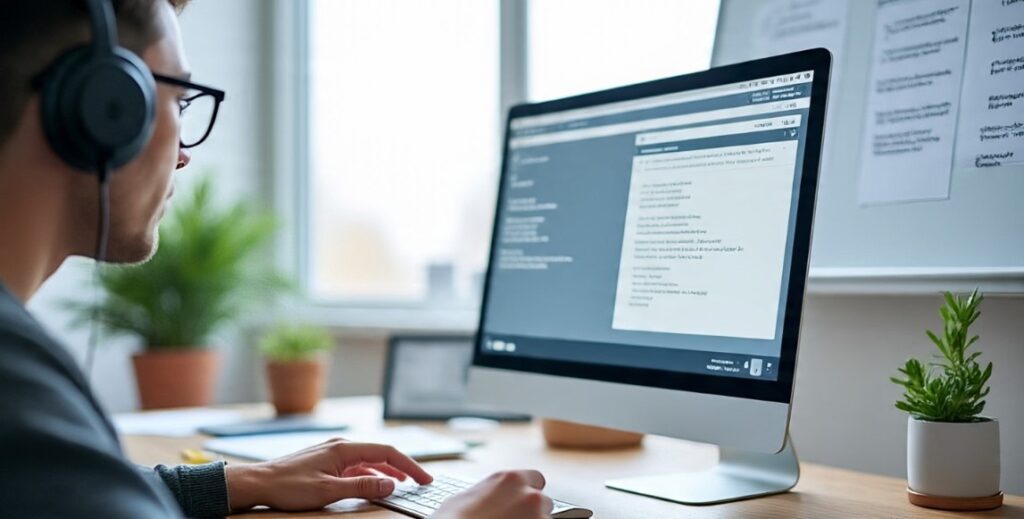
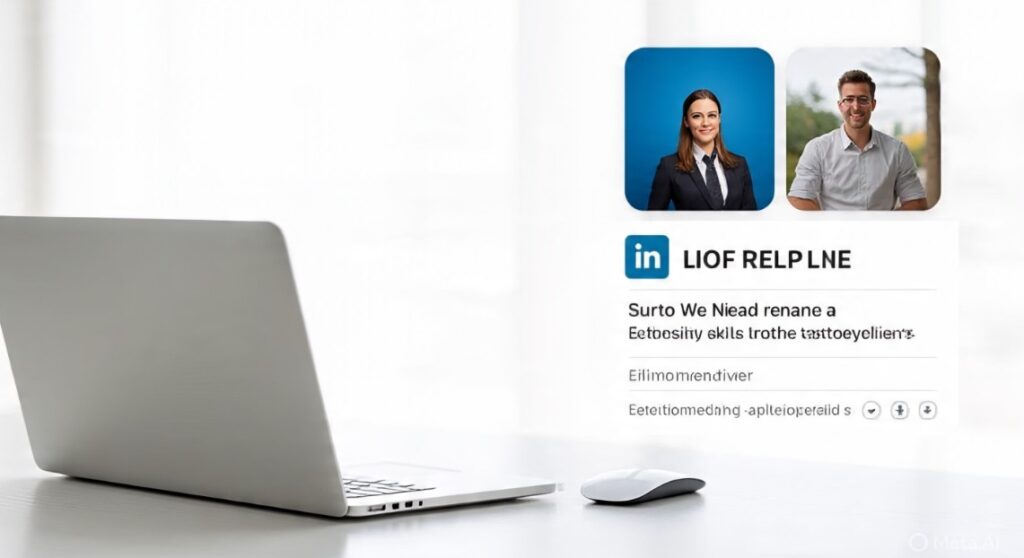
Pingback: Fixing Slow Performance and Lagging on Windows: The Ultimate Guide - SCROLLWIRE